Chinese Steel Design dialog
Used to specify the code check items to be performed and then perform a code check.
Opens when the Design tool is selected on the Chinese
Steel Design ribbon tab in the Design group. 
Click OK to perform the selected code checks. The Results window opens to display the results of the code check operation.
Structure tab
| Setting | Description | ||||||||||||
|---|---|---|---|---|---|---|---|---|---|---|---|---|---|
| Design Parameters |
Used to specify the design settings for members which do not have a specific design parameter set assigned, per the currently selected code. |
||||||||||||
| Seismic Option |
(GB50017 only) Option to include the seismic provisions and to identify the precautionary intensity to use:
|
||||||||||||
| Design Range |
Select whether the design process should be performed on the entire model or only the currently selected members. |
||||||||||||
| Optimize Option | The standard design process will check the structure using the data of the member
profiles assigned to the model. However, it is possible to determine if a different
profile would be better suited using an optimisation design. This action is applied to
the members included in a parameter set that has the option Optimise
Design set in the General Parameter page. The optimization of any given member is determined by checking the applied forces on the given member against all the profiles in the section table from which the member was specified and selecting the profile that provides a maximum utilization that is as large as possible, but less than 1.0. Note to view the profiles that are assigned to the members after an optimized design When performing the optimization, there are three options that can be used to manage the optimization process.
|